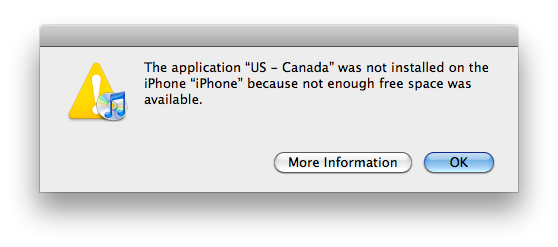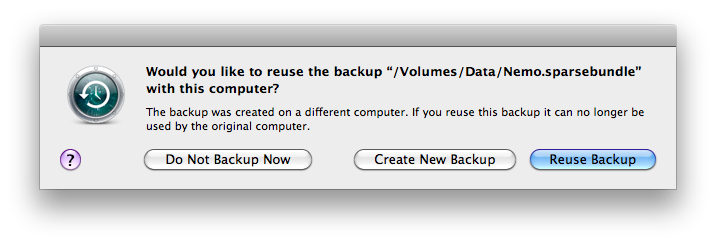Apple made a big splash when they announced that WWDC would be in San Jose, CA in 2017 for the first time since 2002. I just finished a 6-year gig in San Pedro Square which is 4 city blocks from the McEnery Convention Center. What follows are a my thoughts on downtown San Jose. This list of places to eat isn’t exhaustive. These are some of my go-to’s. YMMV. I’ve also included some sights.
San Jose has seen a boom in housing recently. Two new apartment towers have opened in the last few years with more on the way. This is helping the restaurant/bar scene have more customers after dark. San Jose may never shake its reputation of being a sleepy town but that doesn’t mean you’re not going to have a fantastic time.
Stones Throw from McEnery
Original Joe’s. You’ve just stepped into a 1950’s eatery and expect Frank Sinatra to start singing at any moment. Must have starter: sautéed spinach with bacon.
Pizza My Heart. Local chain that has thin crust pizza by the slice, salad and drink down cold.
Specialty’s Cafe and Bakery. Open during business hours only. A chain but I always find good stuff here.
Scott’s Seafood, Morton’s Steakhouse and McCormick and Schmick’s are also some anchors in the area.
Lots of people like Il Fornaio. However I’m not a fan.
Psycho Donuts if that’s your thing.
La Victoria Taqueria Often a go-to for late night eats and they have a surprising number locations around downtown. This location open until 3am!
Venues: City National Civic (Cap. 2,850); The Frank Lloyd Wright designed Center for the Performing Arts (Cap. 2,677); the California Theater (Cap. 1,119) is where Apple announced the 4th Gen iPad and iPad mini in 2012; and the Tech Museum of Innovation with IMAX domed theater. I expect things to happen here.
Walking Distance (> 3 blocks north of McEnery)
This starts to be where I have the most experience.
San Pedro Sq Market – just a few years old (but restored from the turn of the last century) and a true gem. Think food court with indoor and outdoor seating. All local businesses. Something for everyone. Includes a barber shop! Great coffee at B2. I highly expect events to take place here.
Firehouse No 1 is my old stomping ground with great food and just a bar after 10pm. SP2 is another great spot just outside the Market. Olla Cocina and the Farmers Union are notable too. We also have a gamers lounge called AFK. A local pub to try out is O’Flaherty’s and Five Points.
Togo’s has a long history in the Valley. Check them out if you want to know what it was like in the 70’s to have lunch in the Valley. They used to be everywhere and often served alcohol for those 2-hour lunches.
La Victoria Taqueria Various locations downtown. This location is open until midnight; 3am Thur, Fri, & Sat.
Back A Yard – Caribbean cuisine
Long Walk
Freshly Baked – Hole-in-the-wall, only open for lunch but worth the walk. Cash only. Maybe consider splitting sandwiches with a friend.
There is some speculation the keynote will be at SAP Center at San Jose (capacity 19,000). Just a block from there is our newest Whole Foods Market which has an onsite brewery and outdoor seating area. A littler further down is Chipotle, Five Guys and two local hot spots: the small and intimate Zona Rosa and Tee Nee Thai.
Nearby (a drive)
Falafel Drive In. This hole-in-the-wall is worth the drive. The special is a falafel and banana shake. My go-to is the gyro salad, humus and banana shake.
Lincoln Ave in Willow Glenn, an upscale neighborhood in San Jose is a tree lined street with great places to check out. Bill’s Cafe for breakfast (a local institution) and Crepevine too but they are also open much later. The Table in San Jose recently expanded and has a must-see neon sign. Aqui Cal-Mex is always popular – in part because of their slushy machine serves alcohol. Powell’s Sweet Shoppe for all your candy needs. Willow Glen Creamery for ice cream (all kinds); including Dole Whip if you need a Disneyland fix. There is another Pizza My Heart here too. I’ve really just scratched the surface of what’s here. Oh, and check out the “must see” Hicklebee’s books store – be sure to find the “author signature” covered walls in the back.
There are two big malls near by. Valley Fair contains the Apple Store and has a large food court. It’s your typical upscale Westfield shopping mall (fun fact. It’s half in San Jose and half in Santa Clara). It’s currently undergoing an expansion so a bit of a mess. Bazille restaurant inside Nordstrom is a hidden gem. There is a Cheese Cake Factory if that’s your thing.
Across the street is Santana Row which is where the Tesla Store is. European style outside mall: housing/offices above the first floor. First floor stores and restaurants. Tends to be where the cool kids go. Downtown businesses were very frustrated Santana Row didn’t happen downtown – one of the main reasons is parking is free at Santana Row. Too many food places to mention but here are some: Tacolicious, Village California Bistro, Pizza Antica, Maggiano’s, Left Bank, LB Steak, Fogo De Chao, The Counter, Consuelo’s Mexican Bistro, Blowfish Sushi, Amber India. (I may have only mentioned half the restaurants)