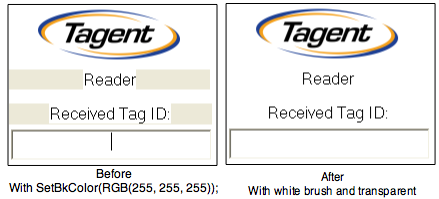It’s Tuesday and my MacBook Pro 17” (Mid 2007) succumbed to the NVIDIA GeForce 8600M GT graphics processor defect. I confirmed I had a defective machine by using the serial number decoder ring. What follows is what I did and how 4 hours later I sit here on my daughter’s iMac working with the same hard drive image I was using 4 hours ago on my MacBook Pro.
Leaving work I closed the lid to put my machine to sleep. I got home and connected it to my home office and after opening the lid I had nothing. The machine sprang to life but the screen didn’t. Uh-oh.
I tried closing and opening the lid again – nothing. I held down the power button for 5 seconds to force the machine to sleep and then reboot – nothing. I removed power and the battery for 8 minutes; replaced the battery; booted and still nothing. I powered off the machine again and tried to reset the PRAM – nothing.
At this point I realize the screen is dead. What do to? I jump on the Apple Retail web site and make myself an appointment with the Genius Bar at Valley Fair for 8:30pm. My thoughts turn to how am I going to be productive without my machine?
I have been using Time Machine via a Time Capsule but I’ve never recovered a drive with it and that would take a long time. I also have a stale clone of my MacBook Pro drive built with SuperDuper. My goal is to bring the clone drive up-to-date. I grab my firewire cable, my dead MacBook Pro and my stale USB Laptop Drive used for cloning and head for my daughter’s iMac. I connect the USB Drive to the iMac and the two Macs together via the firewire cable. I then turn on the MacBook Pro and hold down the letter “T” to start it into Target Disk Mode. Voila, my MacBookPro’s internal hard drive appears on the the iMac desktop. I then launch SuperDuper on the iMac and have it Smart Update between my MacBook Pro and the clone on the USB drive.
After that process completes I shut everything down and drive to the Apple Store; hoping beyond hope that there is some trick I’ve missed. Unfortunately there isn’t. I’m informed there is a motherboard in stock and if it isn’t already assigned it will take a couple days. Otherwise they’ll have to wait for the part and I won’t get it until next week. Ugh. I can hear my friend Drew in my head lamenting the no “in home” service from Apple. I signed the paper work and drove home.
Back at home, I’ve absconded with the girl’s iMac and have it in the office. Now for my final trick. With the iMac off, I plug in my cloned USB Drive. As I turn on the iMac I press the “option” key. This presents me with a list of bootable drives. The internal iMac drive or the external USB drive. I select the external USB Drive and poof – here I am back in my laptop environment telling you how I’m back to being productive in 4 hours. When I get my machine back I’ll reverse the Smart Update process and bring the MacBook Pro drive inline with the cloned backup.
Update: Apple turned around the machine in less than 24 hours!